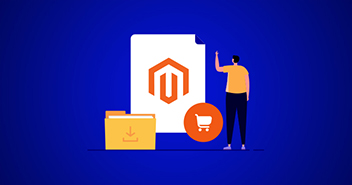Selection of ecommerce CMS is an important part of building an online store and the most important thing to consider while selecting the CMS are their updates. Magento has got their customers covered with continuous updates, fixes and features.
If you want to download Magento 2 on your server, there are 2 proper ways to do it. The first method of downloading Magento 2 is easy and error-free, while the second one is time consuming and a bit more complex.
Methods to Download Magento 2 on a Server
Magento 2 can easily be downloaded directly on the server or it can be downloaded on a local machine and then uploaded on the server. We will explore both methods, starting with the easy one.
Easy Way to Download Magento 2: Cloudways
Here we will download Magento 2 and install it on Cloudways managed hosting solution. The reason why we say this is an easy solution for Magento 2 download is due to their managed services and easy to use interface, which you will understand during the process.
Let’s start with Magento 2 Download and Installation process
Step 1: Signup/Login to your Cloudways account
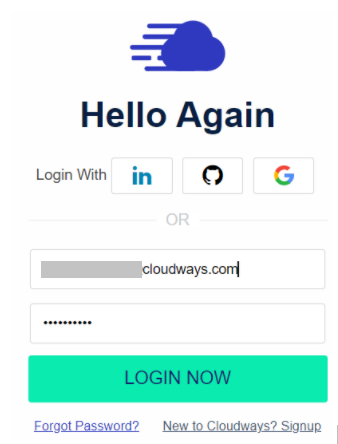
Step 2: Click on the Add Server button

Step 3: Select the Magento application to be download and installed
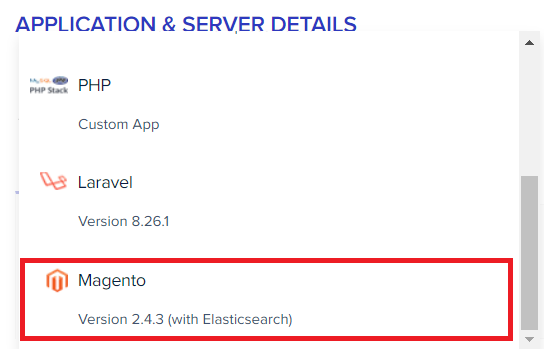
Step 4: Name your Magento 2 downloaded application, server, and define the project

Step 5: Select the cloud service provider, it’s size, and location
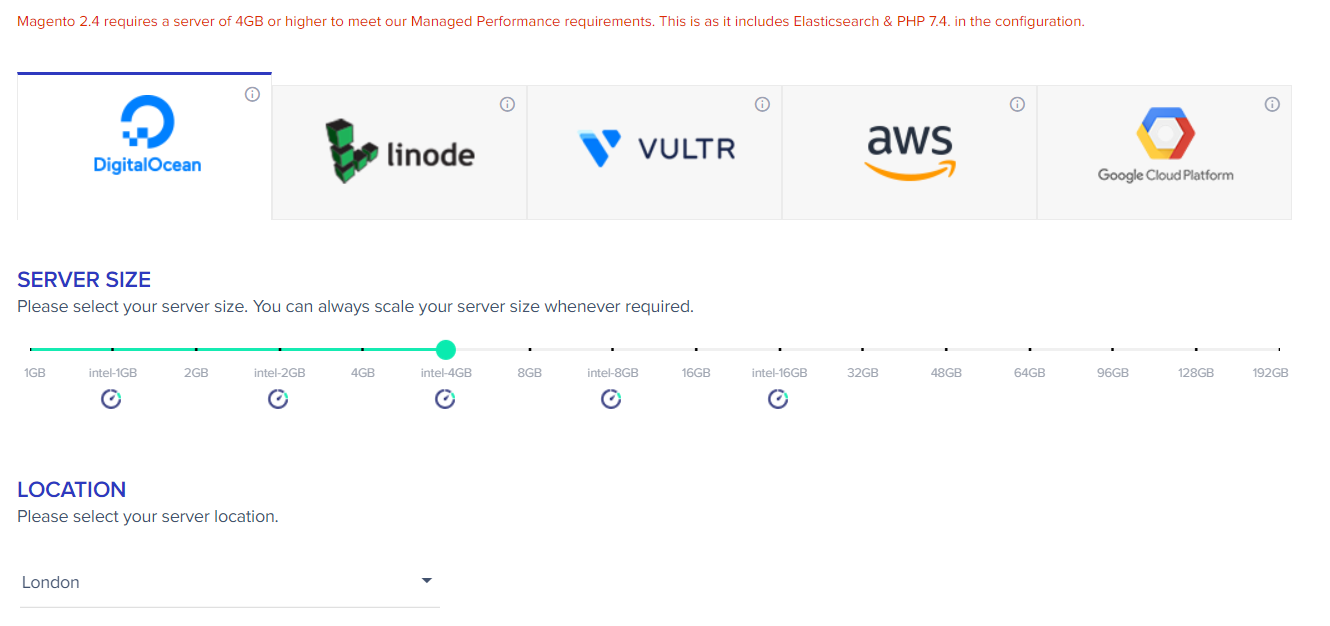
Step 6: Check all the details once more and if everything is as required, click on Launch Now

It may take some time to get the server ready, download the Magento 2 application and install it on the server.

Once everything is ready, your server will be displayed in the server tab.

Step 7: Click the server and select your Magento application
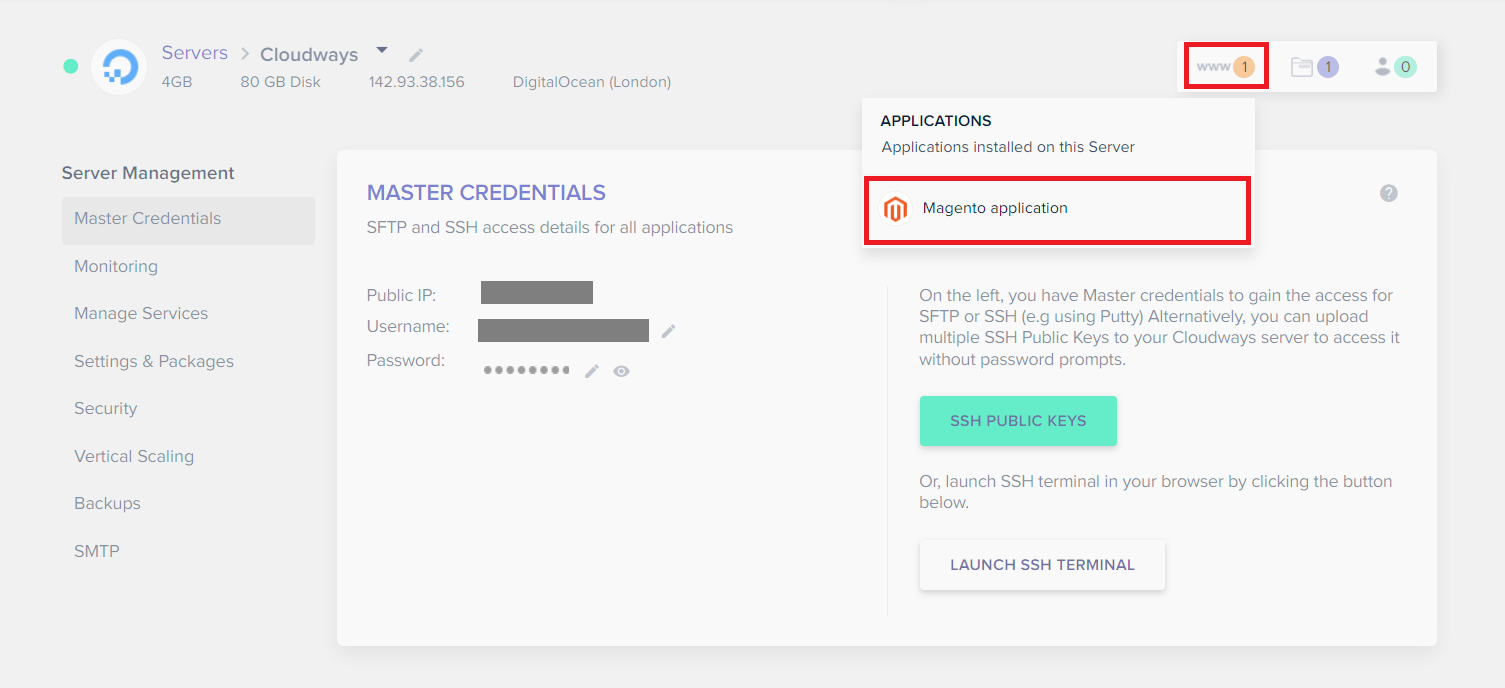
Now, visit your Magento 2 downloaded application Front End, Admin panel, and make necessary changes through this interface.
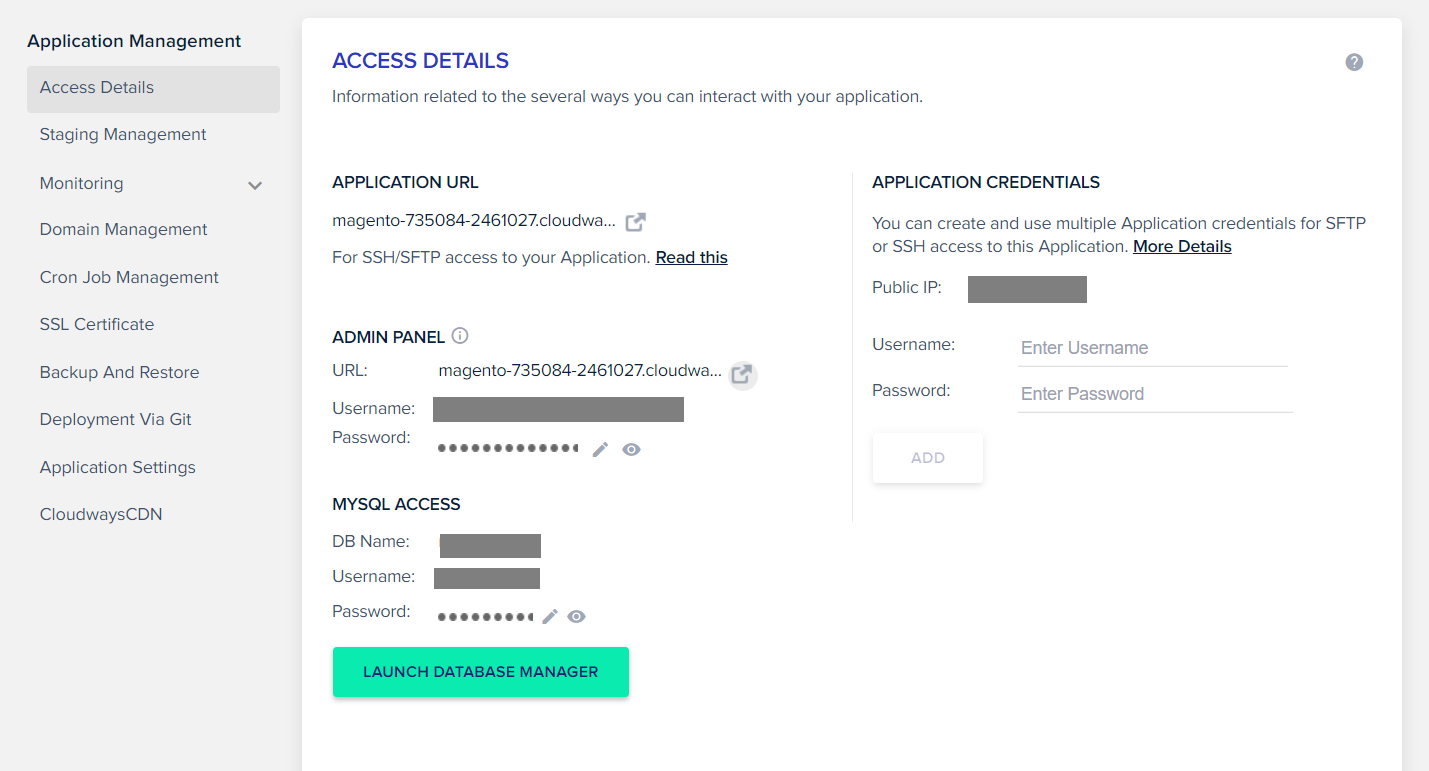
Front End View
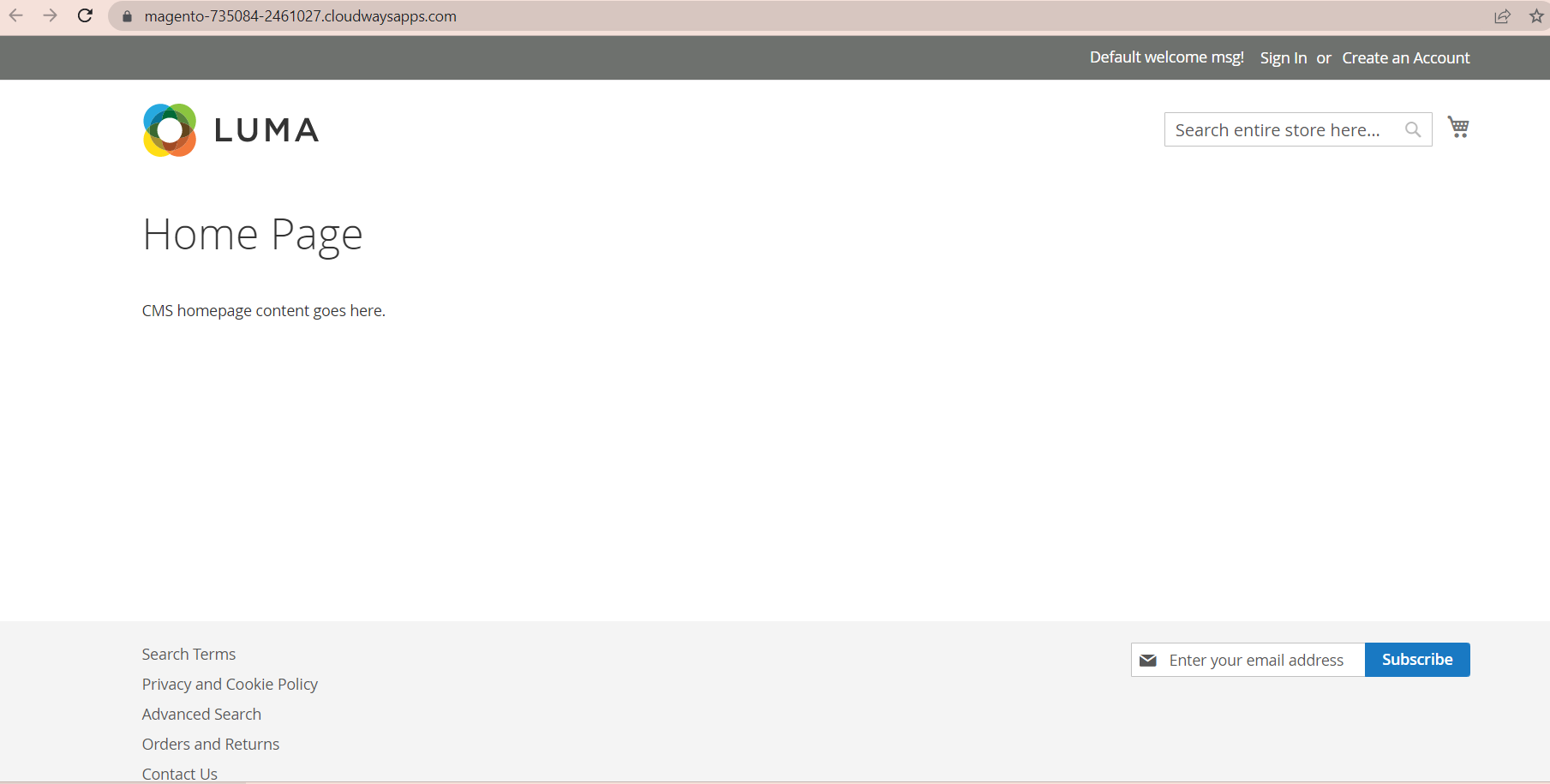
Back End View
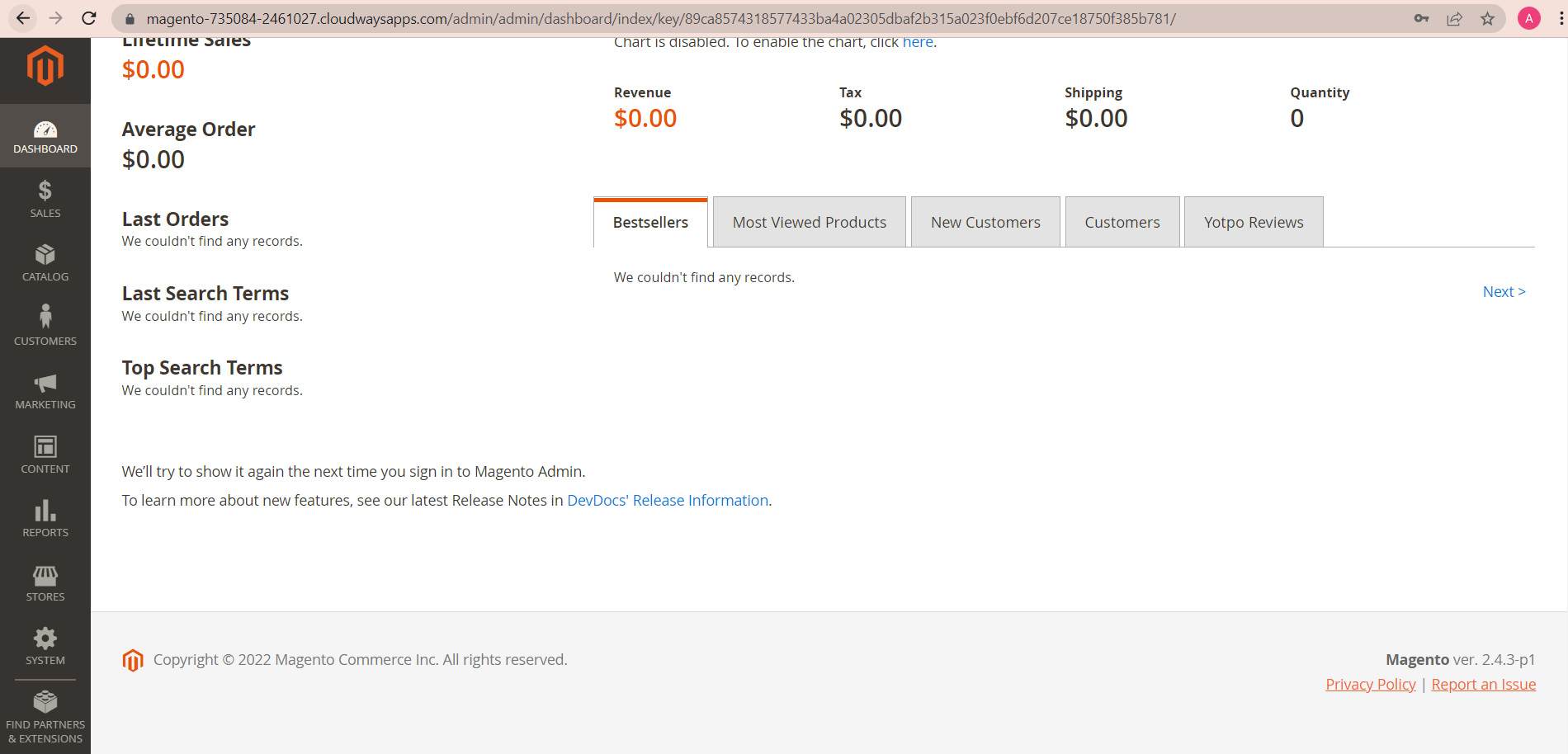
Your Magento store is now all set with the latest Magento version. If you wish, you can also install sample data on the Magento 2 downloaded version by following our Magento 2 sample data guide.
I hope that you have found this a simple way to Magento 2 download without any technical difficulty. Along with that, you can also manage your application and server with just a few clicks through Cloudways managed Magento hosting solution.
Complex Way to Download Magento 2 Versions
Now, let’s look at the manual steps that we have to take to Magento 2 download and install it on a cloud server.
Step 1: Setup the Server
Before selecting the server for Magento installation, we need to understand the Magento hosting requirements. Based on these, you can choose the server size and install the necessary packages in it. For Magento, it is recommended to have a dedicated server rather than shared hosting.
Step 2: Download Magento 2 Version
You can download Magento 2 in 3 possible ways
- Composer – Most recommended solution for Magento 2 download
- Github – Mostly used by developers
- Archive – Can be downloaded in zip/tar format
In most of the cases people download Magento 2 from the Archive, install them on a local machine and then upload them to their server.
All these methods of downloading Magento 2 are complex and more time consuming compared to our easy method.
Step 3: Create Database
Now, you need to create a new database and user in your server for your Magento application. Make sure that you have granted all privileges to the new database to avoid issues during Magento installation.
If Magento 2 download is done through the archive, then you need to upload it on the server through FTP and unzip it. Make sure to do this process in the public folder of your server.
Step 4: Install Downloaded Magento 2 Application
So far, we have dealt with the server and Magento 2 download process. If all the above steps are executed properly, then Magento 2 would be properly installed on your server in these 5 stages:
- Readiness check
- Add a database
- Web configuration
- Customize your store
- Create admin account
If you face any issue in the installation process, do check the highlighted error and try to resolve them in your previous steps.
This magento 2 download process must have portrayed the complexities and how time consuming it would be. Apart from that, you may face errors during installation, creating more complications unless you’re an expert.
Why Magento 2 Downloads Should be Done Through Cloudways
Cloudways is a managed Magento hosting solution, which offers the latest Magento version in just a few clicks on any of the top 5 Cloud providers, including AWS, Google Cloud, Linode, Vultr, and Digital Ocean. With Cloudways, you don’t have to worry about any hosting requirements or prerequisite packages to download Magento 2 and install on the server. Cloudways’ automated process has already got you covered. They also offer the latest features, system updates, advance cache, 24×7 support, and everything that a Magento store owner would need to manage and run a successful ecommerce store.
Source: Magento 2.4 Download and Installation Process