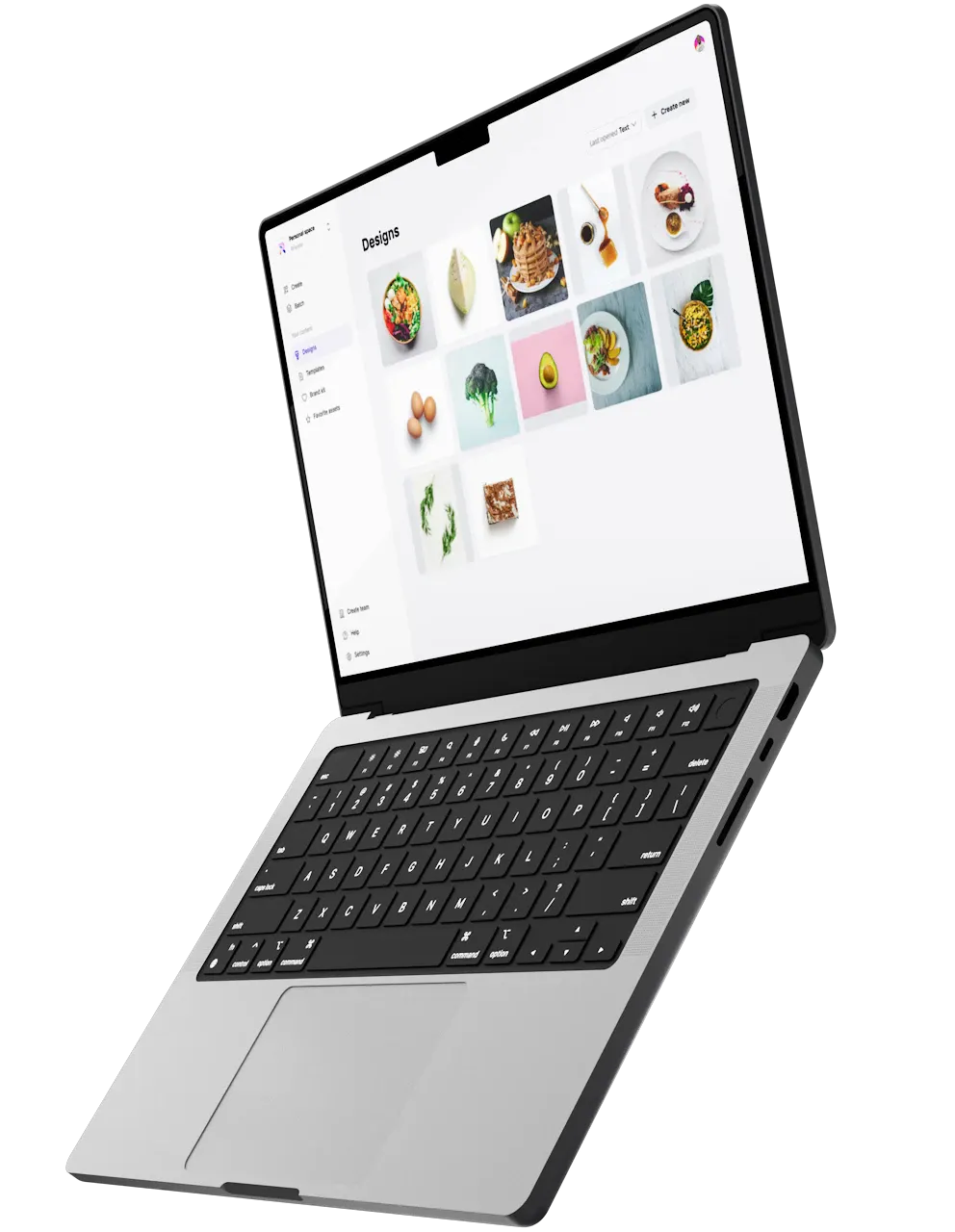Introduction
The Apache web server uses virtual hosts to manage multiple domains on a single instance. Similarly, PHP-FPM uses a daemon to manage multiple PHP versions on a single instance. Together, you can use Apache and PHP-FPM to host multiple PHP web-applications, each using a different version of PHP, all on the same server, and all at the same time. This is useful because different applications may require different versions of PHP, but some server stacks, like a regularly configured LAMP stack, can only manage one. Combining Apache with PHP-FPM is also a more cost-efficient solution than hosting each application on its own instance.
PHP-FPM also offers configuration options for stderr and stdout logging, emergency restarts, and adaptive process spawning, which is useful for heavy-loaded sites. In fact, using Apache with PHP-FPM is one of the best stacks for hosting PHP applications, especially when it comes to performance.
In fact, using Apache with PHP-FPM is one of the best stacks for hosting PHP applications, especially when it comes to performance. PHP-FPM not only allows you run to multiple PHP versions simultaneously, it also provides numerous extra features like adaptive process spawning, which is useful for heavy-loaded sites.
In this tutorial you will set up two PHP sites on a single instance. Each site will use its own domain, and each domain will deploy its own version of PHP. The first, site1.your_domain, will deploy PHP 7.2. The second, site2.your_domain, will deploy PHP 7.3.
Prerequisites
- One Ubuntu 20.04 server with at least 1GB of RAM set up by following the Initial Server Setup with Ubuntu 20.04, including a sudo non-root user and a firewall.
- An Apache web server set up and configured by following How to Install the Apache Web Server on Ubuntu 20.04.
- A domain name configured to point to your Ubuntu 20.04 server. You can learn how to point domains to DigitalOcean Droplets by following How To Point to DigitalOcean Nameservers From Common Domain Registrars. For the purposes of this tutorial, we will use two subdomains, each specified with an
Arecord in our DNS settings:site1.your_domainandsite2.your_domain.
Step 1 — Installing PHP Versions 7.2 and 7.3 with PHP-FPM
With the prerequisites completed, you will now install PHP versions 7.2 and 7.3, as well as PHP-FPM and several additional extensions. But to accomplish this, you will first need to add the Ondrej PHP repository to your system.
Execute the apt-get command to install software-properties-common:
The software-properties-common package provides apt-add-repository command-line utility which you will use to add the ondrej/php PPA (Personal Package Archive) repository.
Now add the ondrej/php repository to your system. The ondrej/php PPA will have more up-to-date versions of PHP than the official Ubuntu repositories, and it will also allow you to install multiple versions of PHP in the same system:
Update the repository:
Next, install php7.2, php7.2-fpm, php7.2-mysql, libapache2-mod-php7.2, and libapache2-mod-fcgid with the following commands:
php7.2is a metapackage used to run PHP applications.php7.2-fpmprovides the Fast Process Manager interpreter that runs as a daemon and receives Fast/CGI requests.php7.2-mysqlconnects PHP to the MySQL database.libapache2-mod-php7.2provides the PHP module for the Apache webserver.libapache2-mod-fcgidcontains a mod_fcgid that starts a number of CGI program instances to handle concurrent requests.
Now repeat the process for PHP version 7.3. Install php7.3, php7.3-fpm, php7.3-mysql, and libapache2-mod-php7.3.
After installing both PHP versions, start the php7.2-fpm service:
Next, verify the status of php7.2-fpm service:
You’ll see the following output:
Repeating this process, now start the php7.3-fpm service:
Next, verify the status of php7.3-fpm service:
You’ll see the following output:
Lastly, you must enable several modules so that your Apache2 service can work with multiple PHP versions:
actionsis used for executing CGI scripts based on media type or request method.fcgidis a high performance alternative to mod_cgi that starts a sufficient number of instances of the CGI program to handle concurrent requests.aliasprovides for the mapping of different parts of the host filesystem in the document tree, and for URL redirection.proxy_fcgiallows Apache to forward requests to PHP-FPM.
Now restart the Apache service to apply your changes:
At this point you have installed two PHP versions on your server. Next, you will create a directory structure for each website you want to deploy.
Step 2 — Creating Directory Structures for Both Websites
In this section, you will create a document root directory and an index page for each of your two websites.
First, create document root directories for both site1.your_domain and site2.your_domain:
By default, the Apache webserver runs as a www-data user and www-data group. To ensure that you have the correct ownership and permissions of your website root directories, execute the following commands:
Next you will create an info.php file inside each website root directory. This will display each website’s PHP version information. Begin with site1:
Add the following line:
Save and close the file. Now copy the info.php file you created to site2:
Your web server should now have the document root directories that each site requires to serve data to visitors. Next, you will configure your Apache web server to work with two different PHP versions.
Step 3 — Configuring Apache for Both Websites
In this section, you will create two virtual host configuration files. This will enable your two websites to work simultaneously with two different PHP versions.
In order for Apache to serve this content, it is necessary to create a virtual host file with the correct directives. Instead of modifying the default configuration file located at /etc/apache2/sites-available/000-default.conf, you’ll create two new ones inside the directory /etc/apache2/sites-available/.
First create a new virtual host configuration file for the website site1.your_domain. Here you will direct Apache to render content using php7.2:
Add the following content. Make sure the website directory path, server name, and PHP version match your setup:
<VirtualHost *:80>
ServerAdmin admin@site1.your_domain
ServerName site1.your_domain
DocumentRoot /var/www/site1.your_domain
DirectoryIndex info.php
<Directory /var/www/site1.your_domain>
Options Indexes FollowSymLinks MultiViews
AllowOverride All
Order allow,deny
allow from all
</Directory>
<FilesMatch \.php$>
# From the Apache version 2.4.10 and above, use the SetHandler to run PHP as a fastCGI process server
SetHandler "proxy:unix:/run/php/php7.2-fpm.sock|fcgi://localhost"
</FilesMatch>
ErrorLog ${APACHE_LOG_DIR}/site1.your_domain_error.log
CustomLog ${APACHE_LOG_DIR}/site1.your_domain_access.log combined
</VirtualHost>
In this file you updated the DocumentRoot to your new directory and ServerAdmin to an email that the your_domain site administrator can access. You’ve also updated ServerName, which establishes the base domain for this virtual host configuration, and you’ve added a SetHandler directive to run PHP as a fastCGI process server.
Save and close the file.
Next, create a new virtual host configuration file for the website site2.your_domain. You will specify this subdomain to deploy php7.3:
Add the following content. Again, make sure the website directory path, server name, and PHP version match your unique information:
<VirtualHost *:80>
ServerAdmin admin@site2.your_domain
ServerName site2.your_domain
DocumentRoot /var/www/site2.your_domain
DirectoryIndex info.php
<Directory /var/www/site2.your_domain>
Options Indexes FollowSymLinks MultiViews
AllowOverride All
Order allow,deny
allow from all
</Directory>
<FilesMatch \.php$>
# 2.4.10+ can proxy to unix socket
SetHandler "proxy:unix:/run/php/php7.3-fpm.sock|fcgi://localhost"
</FilesMatch>
ErrorLog ${APACHE_LOG_DIR}/site2.your_domain_error.log
CustomLog ${APACHE_LOG_DIR}/site2.your_domain_access.log combined
</VirtualHost>
Save and close the file when you are finished. Then, check the Apache configuration file for any syntax errors:
You’ll see the following output:
Next, enable both virtual host configuration files with the following commands:
Now disable the default site, since you won’t need it.:
Finally, restart the Apache service to implement your changes:
Now that you have configured Apache to serve each site, you will test them to make sure the proper PHP versions are running.
Step 4 — Testing Both Websites
At this point, you have configured two websites to run two different versions of PHP. Now test the results.
Open your web browser and visit both sites http://site1.your_domain and http://site2.your_domain. You will see two pages that look like this:
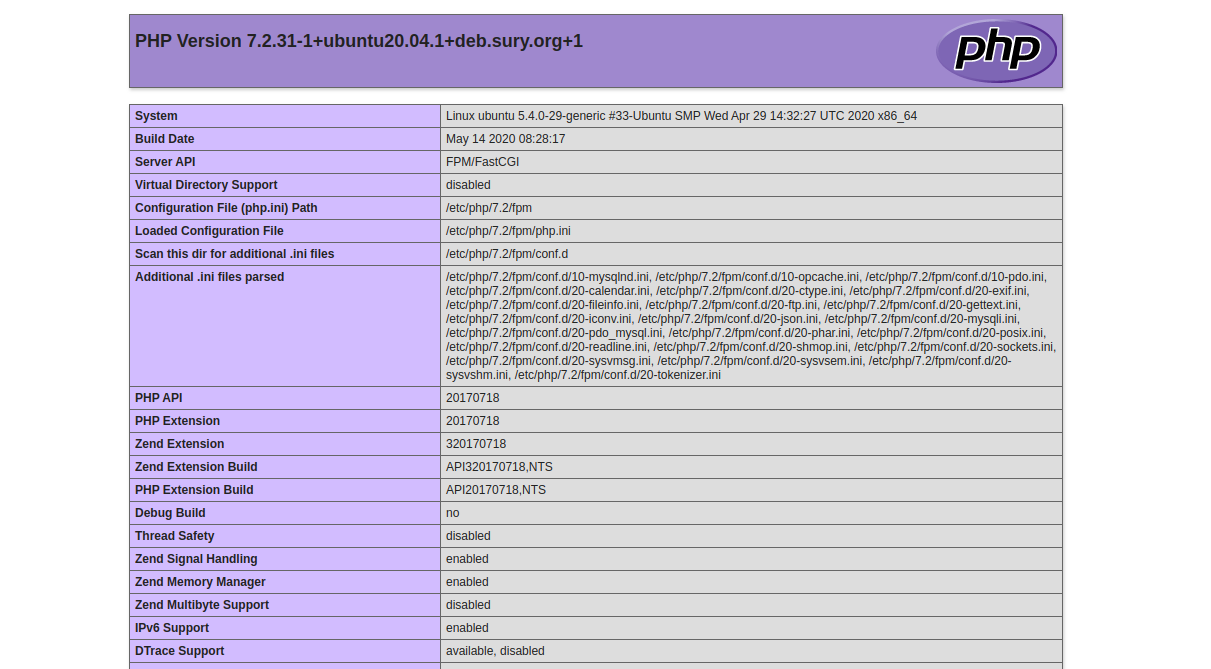
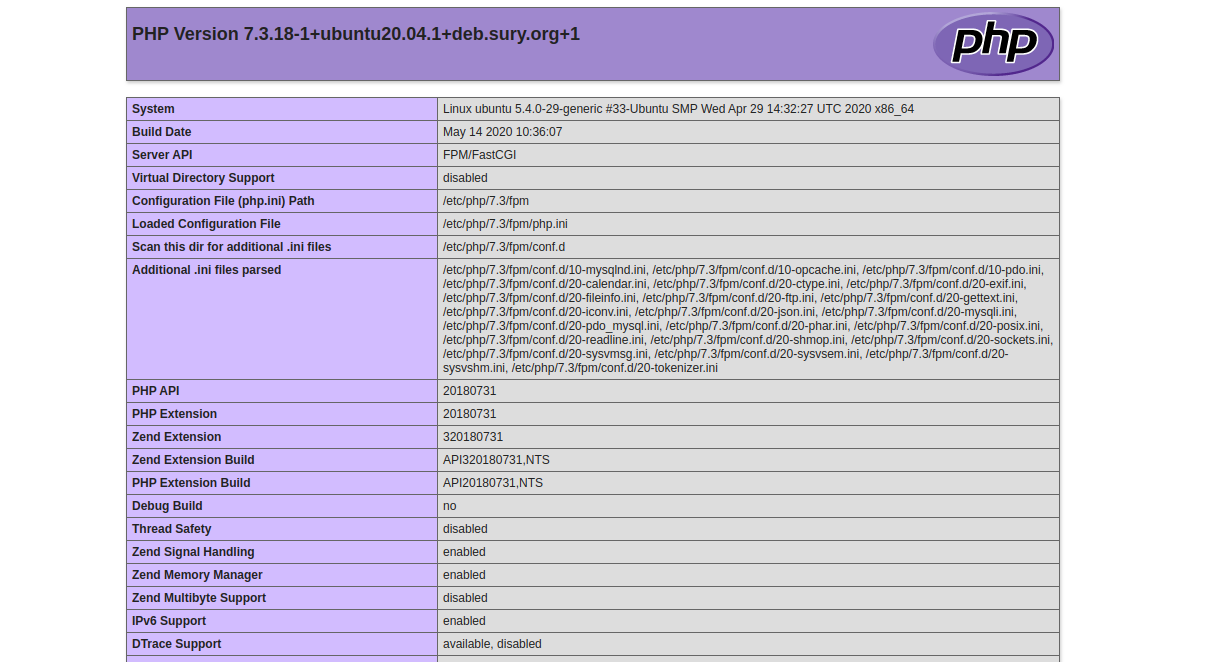
Note the titles. The first page indicates that site1.your_domain deployed PHP version 7.2. The second indicates that site2.your_domain deployed PHP version 7.3.
Now that you’ve tested your sites, remove the info.php files. Because they contain sensitive information about your server and are accessible to unauthorized users, they pose a security vulnerability. To remove both files, run the following commands:
You now have a single Ubuntu 20.04 server handling two websites with two different PHP versions. PHP-FPM, however, is not limited to this one application.
Conclusion
You have now combined virtual hosts and PHP-FPM to serve multiple websites and multiple versions of PHP on a single server. The only practical limit on the number of PHP sites and PHP versions that your Apache service can handle is the processing power of your instance.
From here you might consider exploring PHP-FPM’s more advanced features, like its adaptive spawning process or how it can log sdtout and stderr Alternatively, you could now secure your websites. To accomplish this, you can follow our tutorial on how to secure your sites with free TLS/SSL certificates from Let’s Encrypt.