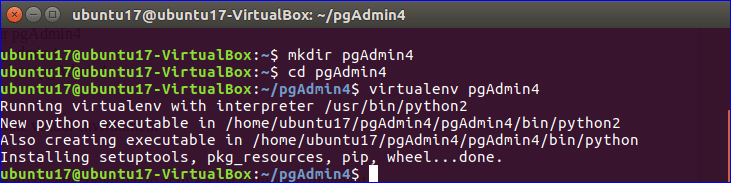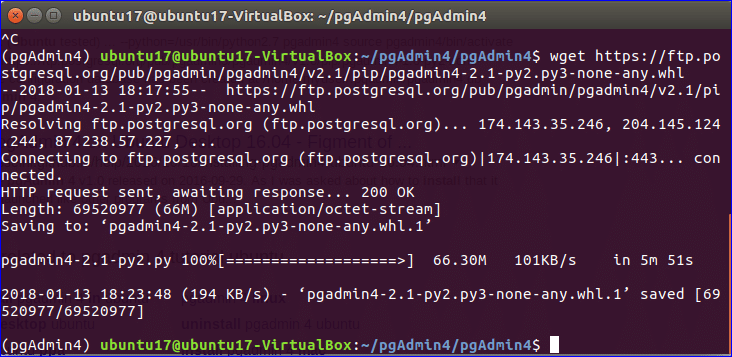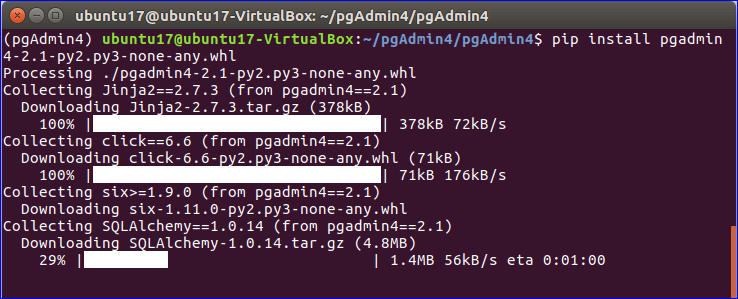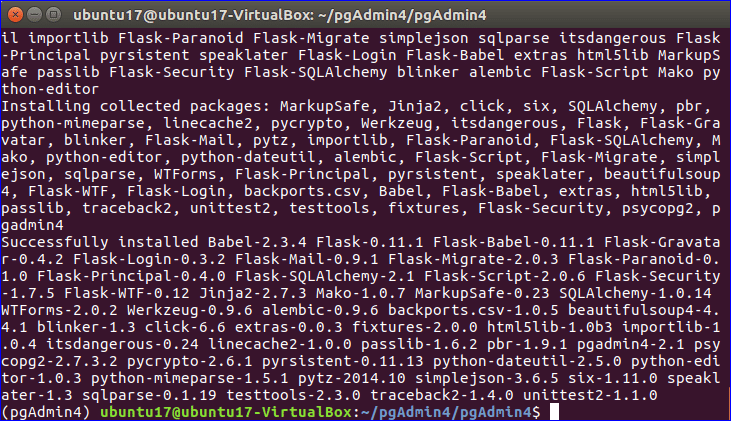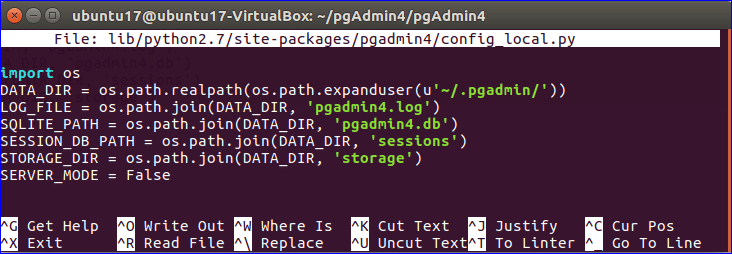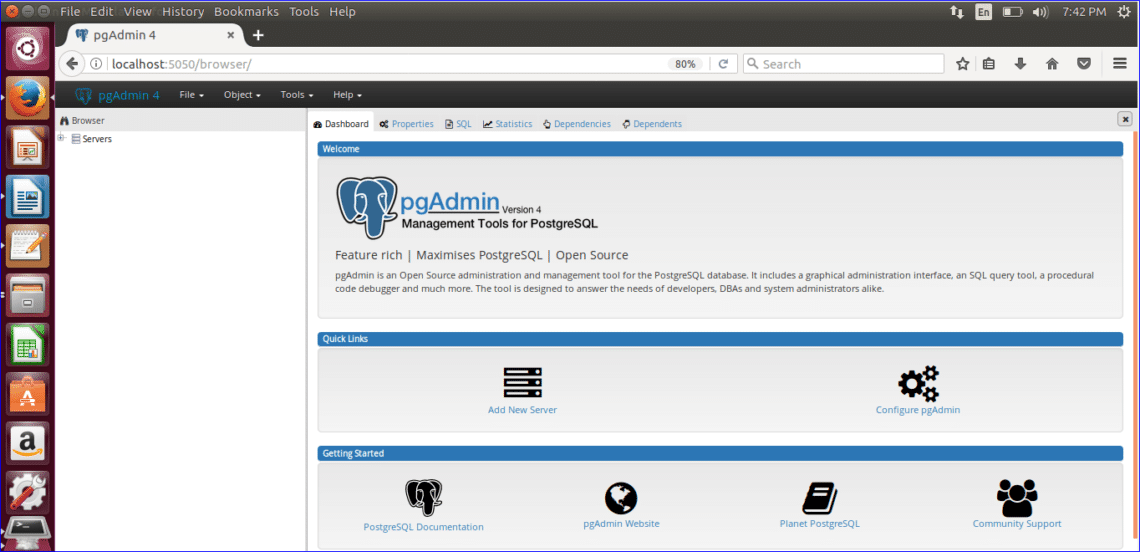Installing PgAdmin4 on Ubuntu using specific port 5050
PgAdmin 4 Installation Steps
1. Update the system
Before starting the installation process, you have to update the system by executing the following command.
2. Install required packages
Three packages require to install before downloading pgAdmin which are python, pip and virtualenv. Run the following command to install these packages.
virtualenv python-pip libpq-dev python-dev
When the following prompt appears then press ‘y’ to complete the installation process of the required packages.
3. Create virtual environment
Run the following commands to create a new folder named pgAdmin4 in the current location, go to the newly created folder and create the virtual environment.
$ cd pgAdmin4
$ virtualenv pgAdmin4
4. Activate virtual environment
Go to pgAdmin4 folder under pgAdmin4 and run the following commands to activate the virtual environment.
$ source bin/activate
5. Download pgAdmin 4
Run the following command to download the latest version of pgAdmin 4.
2.1-py2.py3-none-any.whl
After completing the download of pgAdmin, the console will be look like the following image.
Source: Install PgAdmin4 on Ubuntu
Option: Installing PgAdmin4 with Apache2
https://computingforgeeks.com/how-to-install-pgadmin-4-on-ubuntu/